Feel free to send your question to us directly and we’ll do our best to answer them.
Frequently Asked Questions
There are 3 important things to remember when using drllz.
- CoachMode must be turned on to edit your Lessons.

- drllz has a time-based workflow. Remember to move the Playbar along the timeline before you re-position your players. Each new field positioning is shown by a Key.
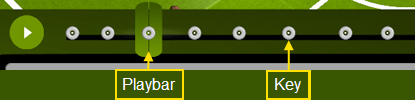
Playbar and Keys
- Touch & hold will open a related menu. This works everywhere in drllz.
- Touch & hold on the Session you want to share.
- Choose Share from the menu that appears.
- Once the app has finished synchronising with our server, you will receive an email to share with your team.
The email looks like this.
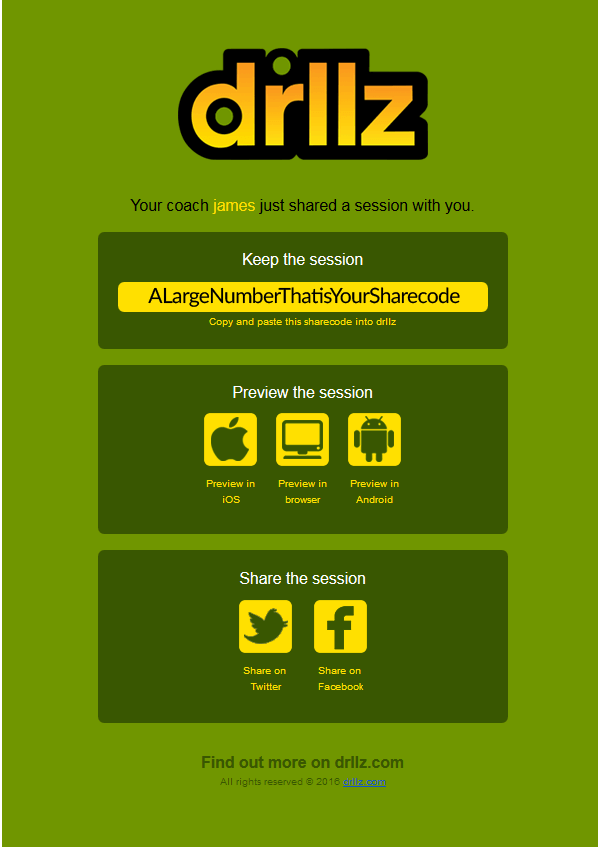 The app also puts the session’s sharecode on the device clipboard so you can paste directly into wherever you want immediately (email/document/text-message etc). Anyone can use this sharecode to “Paste a code” inside drllz. This lets them always see the latest version of your Session no matter when you update it.
The app also puts the session’s sharecode on the device clipboard so you can paste directly into wherever you want immediately (email/document/text-message etc). Anyone can use this sharecode to “Paste a code” inside drllz. This lets them always see the latest version of your Session no matter when you update it.
Here is a basic written description of the correct workflow inside a drllz lesson. (CoachMode must be turned on.)
- Position items on field.
- Drag Playbar along timeline.
- Go back to step 1 to repeat for as long as you need.
Everyone gets 1 free Sharecredit when they register and you can purchase more if you want to share more sessions.
Once you have shared a session, you can share it as many times as you want for free. Our servers will send you an email every time you share it, since the session code does not change.
You can click it to manually synchronise your device however drllz will also sync each time you log in, log out or share a session.
You can continue to work during the Sync process.
Click here to see a map of ALL buttons at the bottom of this page.
A little menu will appear where you can choose Delete.
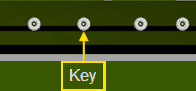 Be careful because you can drag a key anywhere and you might accidentally put your play out of order.
Be careful because you can drag a key anywhere and you might accidentally put your play out of order. 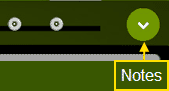
Add a note when the Playbar is over the top of a Key like this … Click the + box that appears in the Note panel and type your new Note. When you’ve finished, touch anywhere on screen. Your new note will be visible inside the Note panel where you can click/hold it to edit or delete it
Click the + box that appears in the Note panel and type your new Note. When you’ve finished, touch anywhere on screen. Your new note will be visible inside the Note panel where you can click/hold it to edit or delete it
If you want to keep the Coach’s session in your account, just log in and paste the code into drllz using this button.

That Session will now appear in your account under your Coach’s username. You won’t be able to edit it however this session will always be their most recent work.

If you use multiple devices, each device must be able to connect to our server to synchronise your data between them.
On your Android device, your data is stored at /Android/data/com.drllz.drllz/files/EditablePacks/<YourUserID> and can be backed up manually if you wish.
On iOS, your data is stored in your user data folder under /com.drllz.drllz/files/EditablePacks/<YourUserID> and can be backed up manually if you wish.
All data is synchronised to our database during login, logout, sharing, or when you click the Sync button.
All our servers are hosted on the Amazon AWS cloud with multiple redundancy so your data should be available at all times unless our servers are under maintenance.
If your device reports that it cannot connect to our server, please check your device’s internet connection, or wait a few minutes to sync. You can continue working in your device.
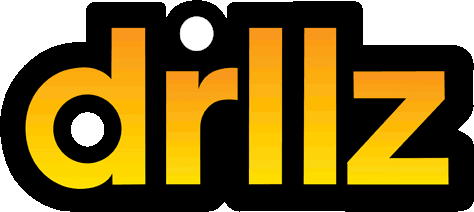
 to show you that it has been shared. The number that appears to the left of this icon tells you how many people have pasted your Session code into their account.
to show you that it has been shared. The number that appears to the left of this icon tells you how many people have pasted your Session code into their account.