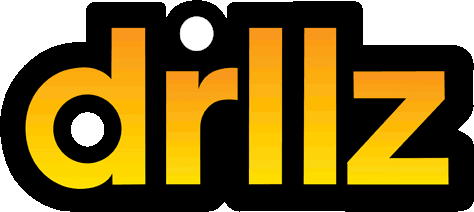This is the welcome email you should receive after registering. If you didn’t get it, check your spam folder. It is also possible you mistyped your email address during registration.
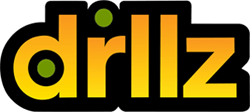

Turn Coach Mode on to edit your Lesson.
Turn it off to view your lesson from any angle. This is what your team will see when you share with them.
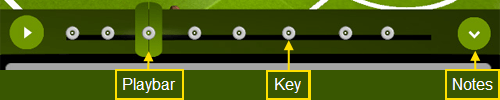
All lessons have a timeline. Whenever you reposition your players on field, a Key will appear on the timeline.
Remember to move the Playbar along the timeline for each new field position.
Hint : When the Playbar is over a Key, you can add a Note.
Hint : You can slide Keys along the timeline to retime your play.
Hint : Pinch-zoom on the timeline to make the lesson longer or shorter.
Touch and hold will open up a related pop-up menu. Use it on Players, Lessons, Sessions, Keys or Notes.
Sessions are like folders that contain up to 10 Lessons.
You can cut and paste your Lessons into other Sessions. Just touch and hold on a Lesson to cut or copy, then touch and hold on a Session to paste it in there.
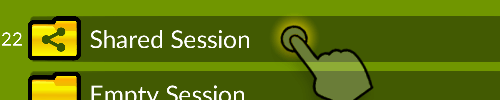
Touch and hold on your Session and select ‘Share’ from the popup menu.
You will be sent a code by email. Your team can paste the code into drllz to see your session at any time, even after you make more updates to it.
Repeat this to retrieve the code at any time.
Hint : The code will also be copied to your device’s clipboard ready to paste into an email or an SMS so you don’t have to wait for the email
drllz.com